Dyno run example (water brake)
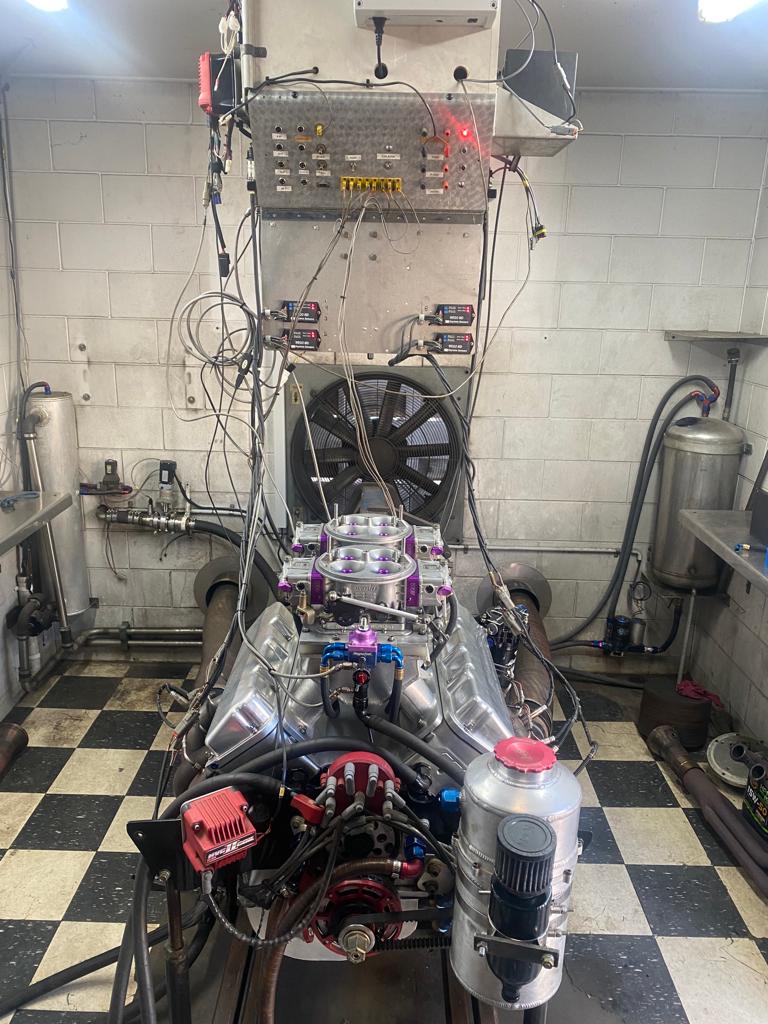
Watch a Youtube video explaining this:
Opening the run in YourDyno
Download the Pro stock BILLET ENGINE.csv file and save it to your computer.
Go to File->Open run (csv) in YourDyno and choose the file to look at the run. You can play with the different data graphs and data table, turn on and off different data channels (press the v button), move channels over to different axis (drag the label with your mouse), set graph scales, try dark/light mode, etc, etc. Try right-click on the graph to get a shortlist of commands to try.
Make sure to check the RPM channel in Results vs Time, and see how smooth the run was.
Doing the “live” run!
The raw data is also available for a run with the same engine, together with the options file. This enables you to set up the YourDyno program on your computer exactly like it was on the computer that ran this run. With the raw data file you can then see the run in real time with the gauges moving, graph being drawn, etc. Here is what to do:
- Download the options and log file here: Pro stock.zip. Open the zip file and save the files on your computer
- Open YourDyno and choose: Options->Restore options from file. Choose the options.config file you just downloaded. YourDyno will restart with all the options set
- Go to Run->New Run and click OK on the Session window
- The gauges are now setup like it was on the test computer. You may have a different resolution of your screen, and may prefer the layout to be different. Feel free to move the gauges around. Click Auto arrange Gauges to start over. You may want to turn off some gauges
- Feel free to check out the Brake setup. It was running in Load Control brake mode, with a sweep from 8300 RPM to 10000 RPM (the sweet spot for those engines)
- Select Load Raw log file and select the Pro stock BILLET ENGINE.log file you downloaded. The run will start!
- Click Save and Close when the run is complete
Notes on the Live run:
1) This setup had an extra CAN bus data module connected for 8 Lambda channels. These are not available in the raw data
2) Brake output is not available when importing a raw data log. This is because brake control only works with feedback
